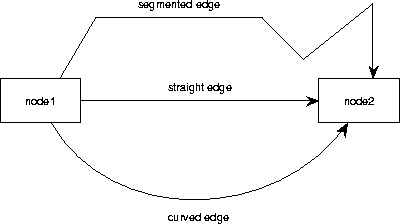Next: 3.4 Selection Commands
Up: 3 Diagram Editing
Previous: 3.2 Creating Nodes
The set of tiled buttons named Edges contains radio
buttons indicating the current type of edge that can be drawn.
Furthermore there is a so-called check button labeled Curve.
If the curve button is on, each new edge that is created,
having more than one segment, is drawn as a Bezier curve.
If the curve button is off, a multi-segment line is
drawn as a set of connected straight
line segments. To create a new edge, first choose the desired
edge type in the edge tiles. There are three sorts of edges
that you can create:
- Straight edges.
Drag with button-2 from a node to a node. This means
you push and hold down button-2 somewhere inside the source node
and move the mouse with button-2 still pushed down.
During dragging the mouse pointer turns into
a
 and a line from the source node
follows the movement of the mouse.
You can always abort creating an edge while dragging by
clicking button-1. When you are arrived in the target node and
release button-2, then a straight edge is created. The two points
of the edge at the borders of the connected nodes are called
the end points of the edge.
and a line from the source node
follows the movement of the mouse.
You can always abort creating an edge while dragging by
clicking button-1. When you are arrived in the target node and
release button-2, then a straight edge is created. The two points
of the edge at the borders of the connected nodes are called
the end points of the edge.
- Segmented edges.
These edges consist of more than one segment. The points where
the segments are connected are called intermediate points.
To create such a segmented edge, release
button-2 in the background while you are dragging. Then the first
intermediate point is created. After that, the line follows the mouse
all by itself. Then you can add another intermediate point by
clicking button-2 somewhere else in the background. You
complete the edge by moving into the target node and clicking
button-2.
- Curved edges.
You can also create an edge drawn as a Bezier curve
![[*]](foot_motif.gif) .
For this, turn on the Curve toggle in the tiled menu. The Bezier
curve requires exactly two intermediate points,
which makes four edge points in total. These intermediate points
are added in the same way as creating normal multiple line segments as
described for segmented edges. When the four points are
determined, a smooth curve is drawn between the end points and
the two intermediate points act as controlling points.
.
For this, turn on the Curve toggle in the tiled menu. The Bezier
curve requires exactly two intermediate points,
which makes four edge points in total. These intermediate points
are added in the same way as creating normal multiple line segments as
described for segmented edges. When the four points are
determined, a smooth curve is drawn between the end points and
the two intermediate points act as controlling points.
Figure 3.1:
Three forms of edges.
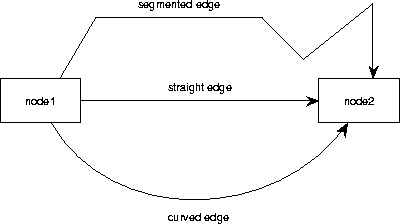 |
After creating the edge, the edge is selected which is visible by a selection
handle on each line point. You can adjust the line points by
moving the handles; see section 3.6.
When an edge is created and it is the only straight edge
connecting this particular couple of nodes, it will go (virtually) through
the center points of the nodes. When there are multiple straight edges
connecting the same pair of nodes, they will be equally distributed
by default over the opposing sides.
Segmented and curved edges are not equally distributed when they
connect the same pair of nodes. TCM tries to intersect the first
and last segment of a segmented line orthogonally with the sides of the
connected nodes. If this is geometrically impossible, the segment will
be directed to the center of the node like with straight edges ![[*]](foot_motif.gif) .
.
Tip: When you want to enforce that a straight edge is always orthogonal to
a node, then you can draw a segmented line of three points that
looks like a straight line. You enforce then that the line is always
connected orthogonally with both of the nodes (providing that this
is geometrically possible). This gives often a more pleasant optical result
when you want to connect two nodes that differ a lot in size.
It is possible to move the end points of an edge as well, in the
same way as you move the intermediate points. When you drag the handle of
an end point to another position then the new end point will be the
position at the border of the node shape that is the closest to where
you released the handle. However, when you drag the handle of an end
point into a different node shape then the edge will be
redirected to that node.





Next: 3.4 Selection Commands
Up: 3 Diagram Editing
Previous: 3.2 Creating Nodes
Frank Dehne,Faculty of Mathematics and Computer Science, Vrije Universiteit Amsterdam
11/17/1997
![[*]](foot_motif.gif) .
For this, turn on the Curve toggle in the tiled menu. The Bezier
curve requires exactly two intermediate points,
which makes four edge points in total. These intermediate points
are added in the same way as creating normal multiple line segments as
described for segmented edges. When the four points are
determined, a smooth curve is drawn between the end points and
the two intermediate points act as controlling points.
.
For this, turn on the Curve toggle in the tiled menu. The Bezier
curve requires exactly two intermediate points,
which makes four edge points in total. These intermediate points
are added in the same way as creating normal multiple line segments as
described for segmented edges. When the four points are
determined, a smooth curve is drawn between the end points and
the two intermediate points act as controlling points.